For Support Call 1-833-257-0240
Or Watch Video at the bottom of the page!
Read Steps Below or Watch Video at Bottom of Page
1. First Steps for New Tenants
- Download the Mobile App: Go to the Apple App Store or Google Play Store and search for Storage Smart Entry by Nokē.
- Activate Your Account: After renting a unit, you’ll receive an automated text message. Use your phone number as your username and the 6-digit PIN as your temporary password.
- Create a New Password: Once logged in, set up your permanent password.
- Grant Permissions: Enable Bluetooth and Location Services when prompted so the app can unlock your unit.
2. Using the App to Access Your Unit
After logging in, the Home screen shows your facility name, address, and devices you can access.
- Open the Facility Gate: When near the gate, tap the highlighted gate icon to open it.
- Access Your Unit: When close to your unit, tap the highlighted unit icon to unlock.
- Wake the Lock: If the unit is in sleep mode, the app will prompt you to “wake up” the device before unlocking.
- Out-of-Range Devices: If a device is grayed out, move closer until it becomes available.
3. Using Nokē Keypads, Pads, or Screens
- For gates, doors, or elevators with assigned access codes, enter your code followed by # (e.g.,
123456#). - When access is verified, a green light will appear, and the device will open.
4. Finding Your Unit with “Locate Unit”
Use the Locate Unit feature on the Home screen to find your storage space:
- Tapping the icon makes your smart lock chirp for 15 seconds while flashing blue to help you locate it.
- If you have multiple units, select the correct one from the list.
This feature is especially useful for:
- New tenants who rented online
- Shared users (movers, employees, friends, or family)
Shared users can also tap the facility address in the app to open their map app and get directions to the property.
Tip: Ensure Bluetooth and Location are always enabled when using the app for the best experience.